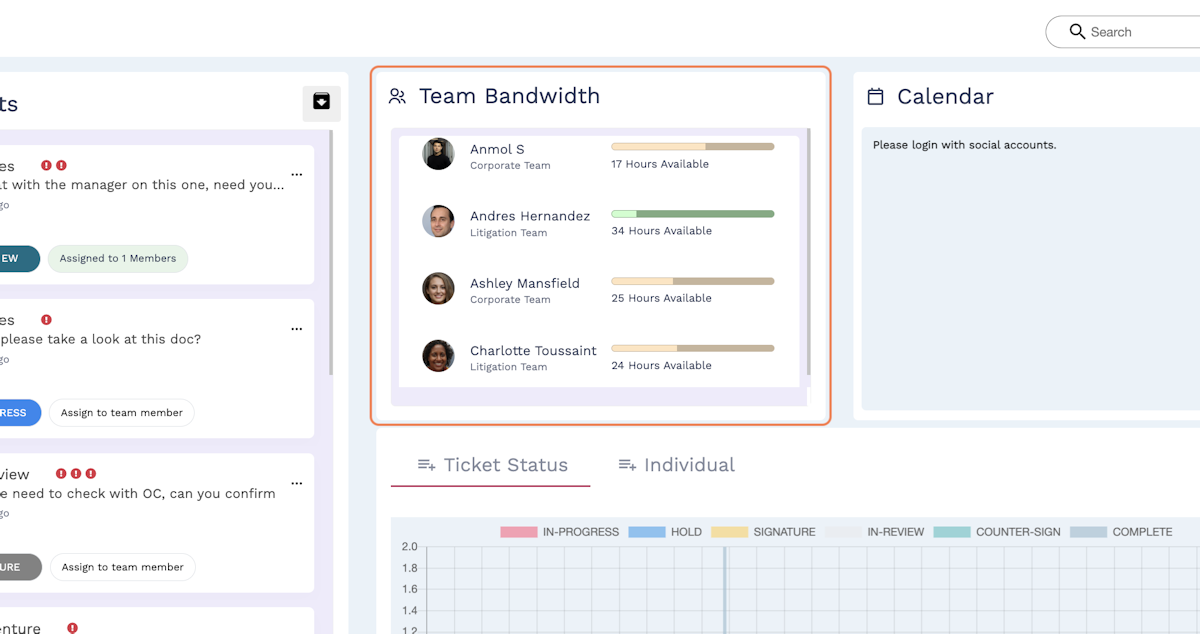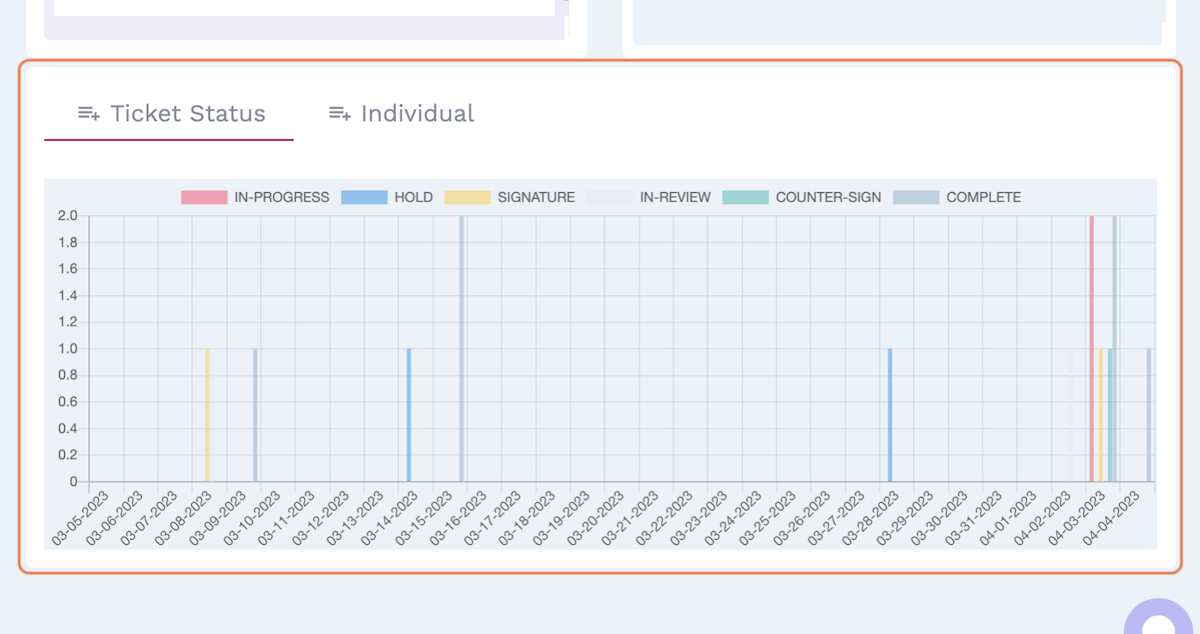Use the administrator dashboard
With an administrator account, you will have access to two distinct dashboards within your user login. The first option, “Dashboard,” refers to the administrator dashboard offering visibility unique to your profile. The second option, “Staff Dashboard,” replicates the individual user dashboard that staff members will see on their own account. Using the latter option, you can manage your own matters, individual tasks and tickets, and compose personal notes.
The administrator dashboard will automatically populate each time you log in. From this window, you can review your staff’s projects and your personal calendar. This window offers two additional analytics summaries:
Team bandwidth
For all user profiles on your staff, Composure utilizes their assigned tasks, intake load, and other data points to summarize their overall workloads. As a staff member’s workload increases, his or her “bandwidth” bar will reflect that accordingly, and the “hours available” for that individual will decrease. As administrator, you can quickly use this information to rebalance workload, delegate tasks, and communicate team bottlenecks to business stakeholders as needed.
Ticket statuses
The administrator dashboard also synthesizes ticket data across all assigned staff members to illustrate the health of your team’s intake pipeline. Under “Ticket Status,” a graph will show how many tickets are in each stage of the ticket review process, regardless of who is assigned to them. Under “Individual,” you can review ticket completion across all staff members.
In order to view the relevant ticket status report from within your administrator dashboard, simply select the label at the top of the graph (either ticket status or individual staff member) to remove or return that label from the display.