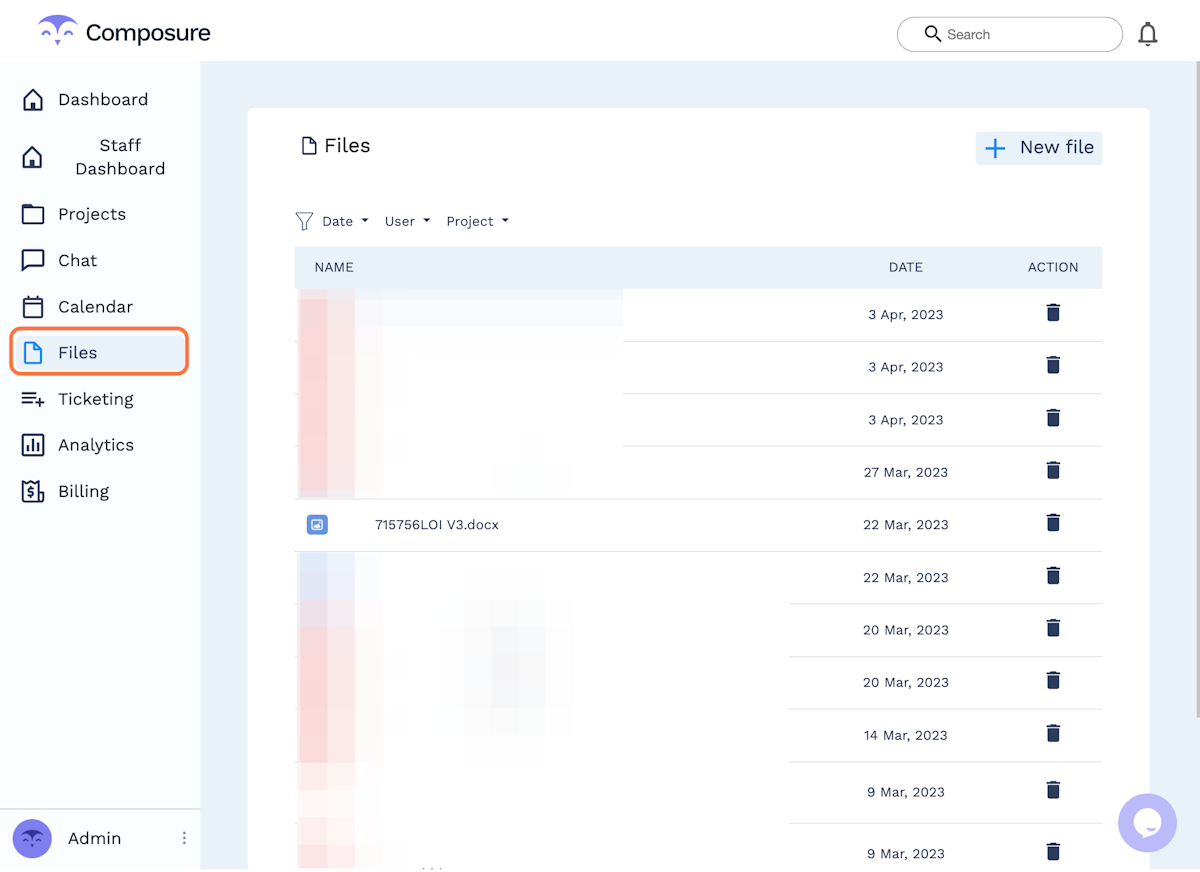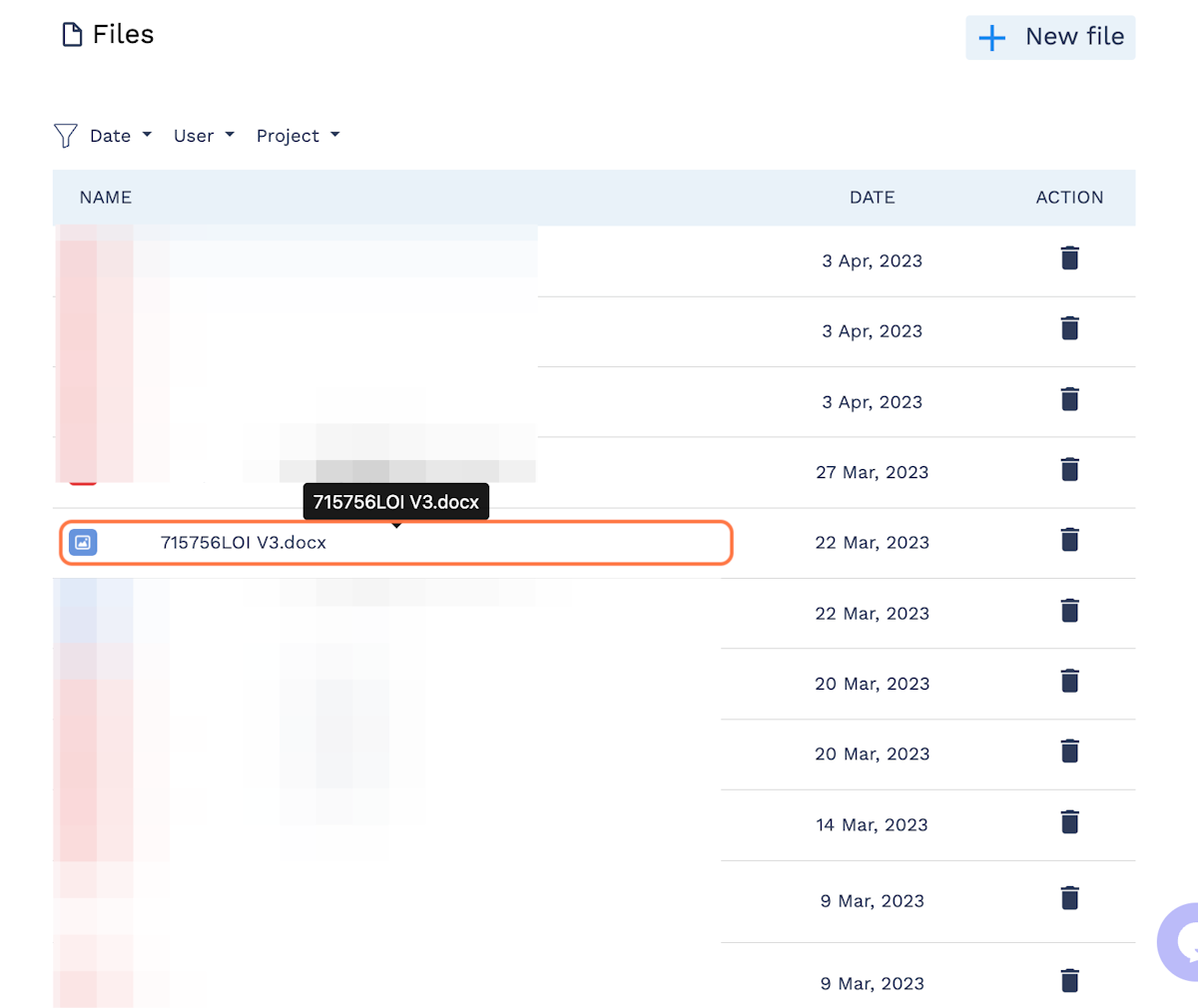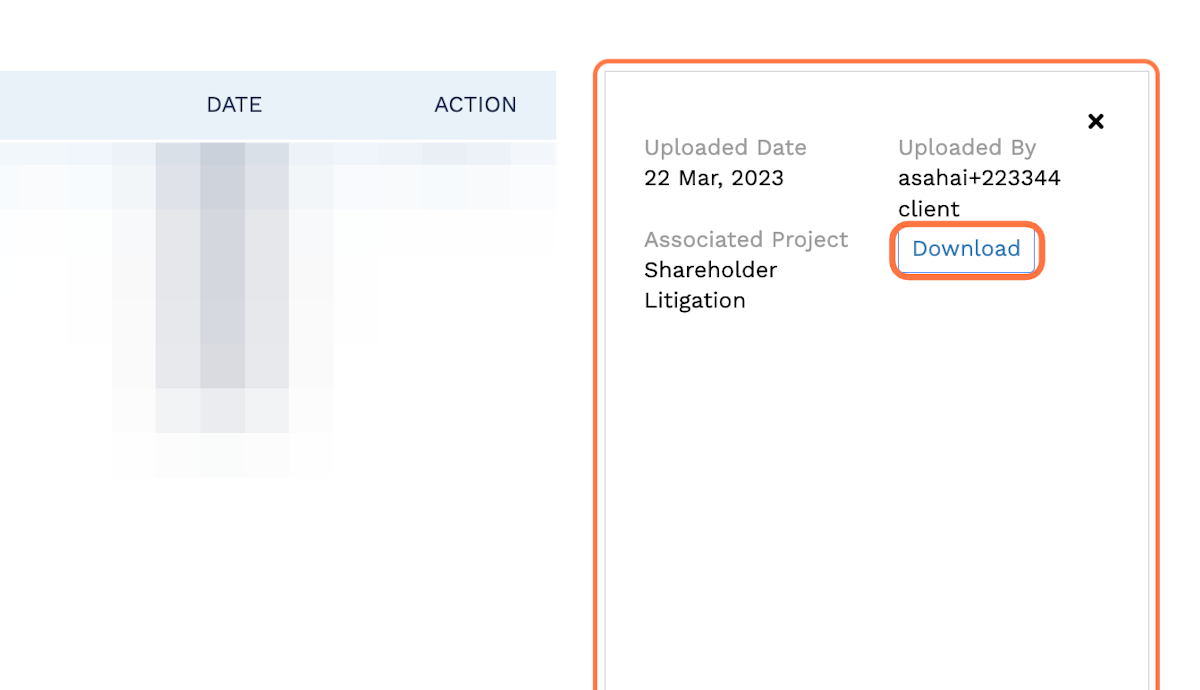What is on the Files page?
From the home screen, navigate to the Files page to open the list of all documents currently uploaded to your legal team’s account. You can scroll through all uploaded files using the navigation buttons at the bottom of the screen.
In order to view a file from within this screen, select the name of the file.
A modal will appear to the right with data showing the date of upload, uploader’s name, and the file’s associated project. Select the “Download” button and the file will immediately download to your computer.
Unless the file is associated with a private project, all the same files will be available to both administrators and staff members. However, note that these files are only available to staff members and administrators. Collaborators and outside counsel do not have access to this tool.